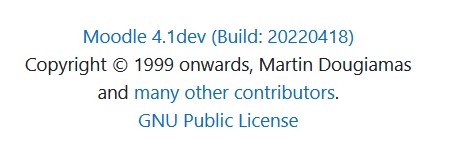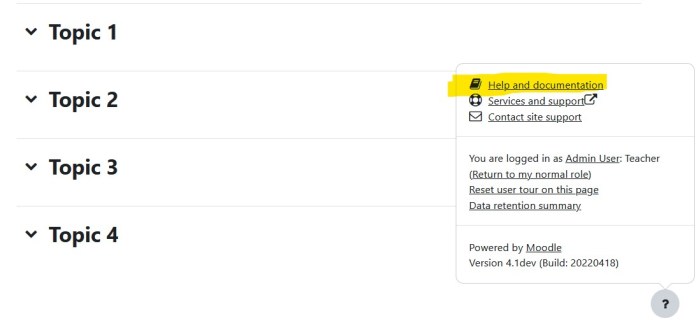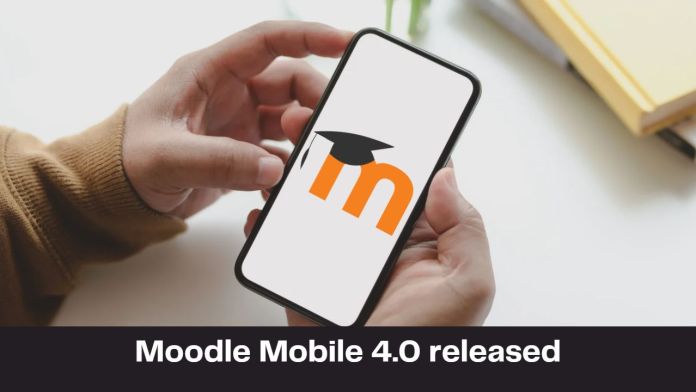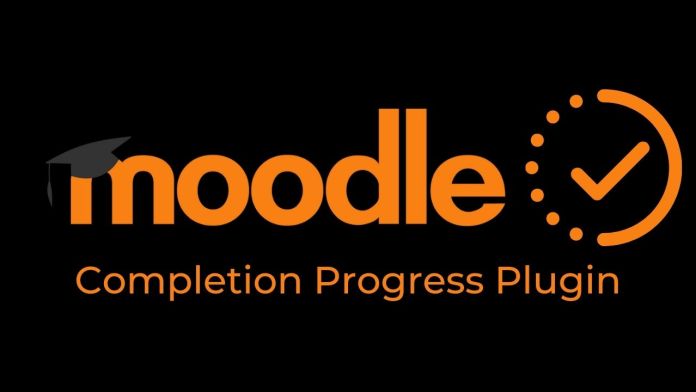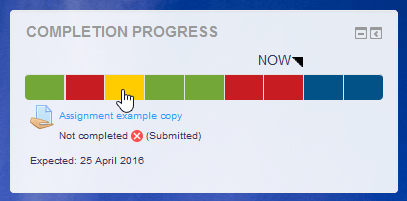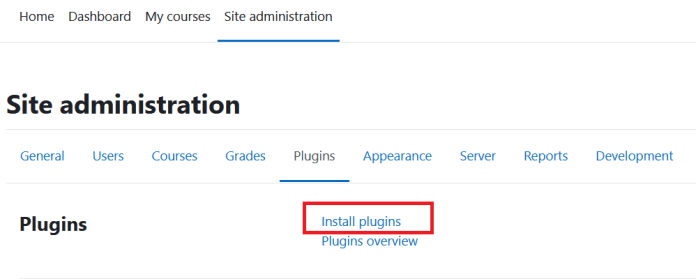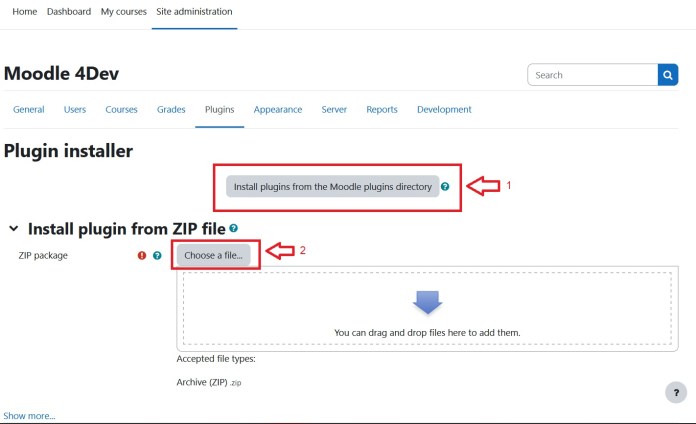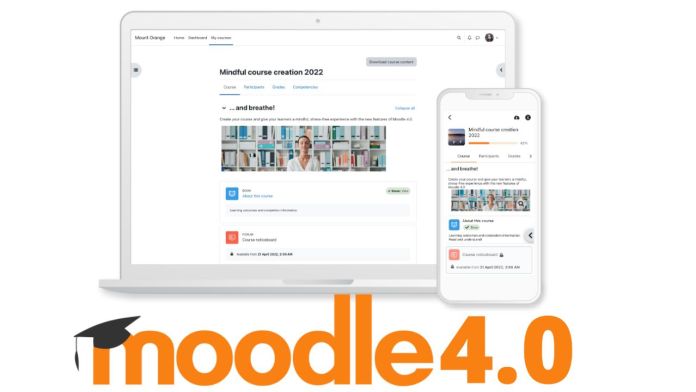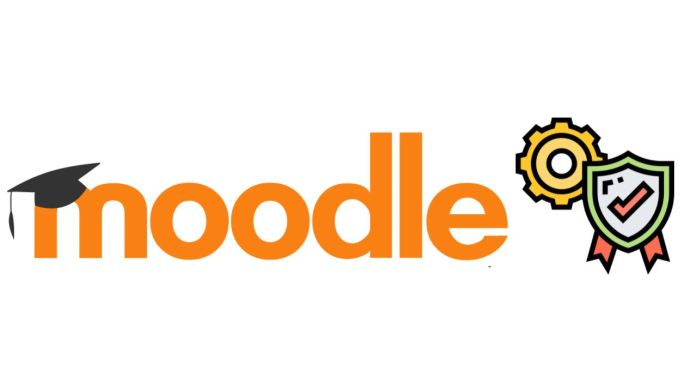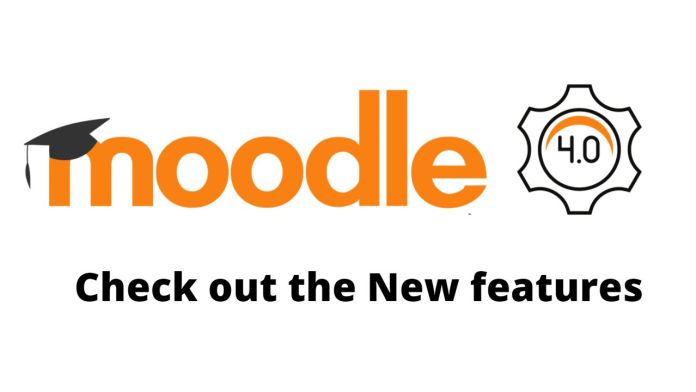Moodle™ – world’s most popular Open Source Learning Management System (LMS) will get a brand new version released in April 2022. The Moodle 4.0 will be the next major release of the LMS which will be covering many new & exciting features.
For every major version release, Moodle HQ team focus on improving the architecture and user experience. Similarly, before the release of Moodle 4.0, the team has focused mainly on improving the user experience for teachers as well as for learners.
In this post we will cover the features in the upcoming Moodle 4.0 version.
Improved Navigation, Search & Menus
With this major feature upgrade, it will become more easier and user friendly for teachers to navigate through course resources in a better way. The update will be to bring more accessibility to both Primary & Secondary navigation menus.
This new improved navigation feature will bring a context based secondary navigation menu which will allow a quicker access to frequently used items. This improved navigation will provide a consistent look and feel between desktop sized viewports & mobile sized viewports. In the secondary menu, Navigation items will now appear as tabs within the context header.
Easier Course Management
Another major update in the UX for Moodle 4.0 is to have easier course management. The main objective of this new feature is to improve the user experience of creating & editing the courses. It is mainly targets for course creators & instructional designers.
Better Student workflow in the course
This another new feature will help students navigate easier through the course contents. It will be easier for the students to understand what is the next thing coming for them and what do they need to do to complete the course.
Question Bank Improvements
This new project is coming from Moodle community which will make it easier to manage the question bank. There are many small features coming inside this Question bank improvements like question version numbering, improved questions backup & restore and many more.
The question bank will be now made up of plugins which will make it easier for administrators as well as teachers to manage the questions in the question bank.
Admin Presets Plugin in Core
Moodle plugin – admin present will be now a part of the Moodle core. This plugin allows administrators to export the site settings to .xml presets, import and load other sites presets. It is quite handy plugin especially only for administrators as they can easily export Moodle site settings and configuration to other Moodle site.
BigBlueButton Integration
BigBlueButton is an open source web conferencing system designed for online learning. This new feature will provide an open source video conferencing solution that ships ‘out-of-the-box’ with Moodle.
LTI Tool/Provider Integration
This new feature will help Moodle to support the 1.3 specification – the only currently recommended standard for LTI. Moodle can already provide courses and modules as LTI tools.
So, these are some cool new features coming soon in Moodle 4.0. Please share with us in the comments below.