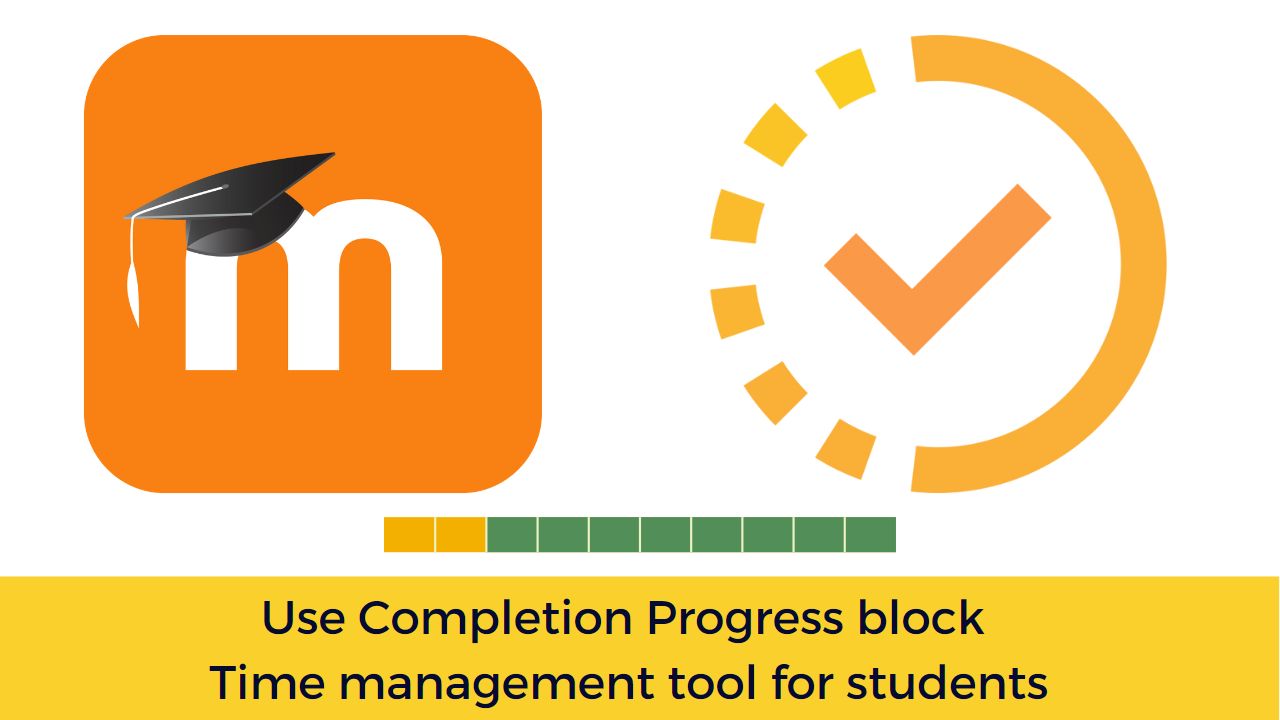Completion Progress Block is one of the most popular Moodle plugins in the official plugins directory. It is defined as a time-management tool for students. In this post, we will see how you can setup the Completion Progress block and use it in your Moodle course.
Moodle plugins allows you to extend Moodle features in all areas. There are more than 2060 plugins contributed by the community developers in the official Moodle plugins directory. Completion progress Block was initially developed by Michael de Raadt and is currently maintained by Jonathon Fowler. It is one of the most downloaded block type plugin in the last 12 months with more than 12k downloads.
You can download the latest version of the Completion Progress block from the official plugins repository here. In case you are new to Moodle, you can follow this guide to learn how to install a Moodle plugin. Once installed, you can start using the block easily.
Let’s see how you can use it:
How to use Completion Progress block
The completion progress block works as a time management tool for your learners. It includes the following features:
- Visual representation of activities to be completed
- Colour-coded for quick reference
- Overview for teachers, identify students at risk
- Combined progress on Dashboard page
How to Add Completion Progress block
To add the block to your course, you ned to follow these steps:
- Turn on the Editing Mode on
- Click Add a block
- Choose Completion Progress block
The block will be added in your course.
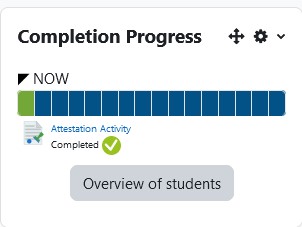
How to configure Completion Progress block
Once added, you can configure the block by clicking the Gear icon against the Block name. Here are the major configuration options:
- Order bar by – There are two options:
- Time using ‘Expect completion’ on date – The expected completion date of activities is used to order the activities in the bar.
- Ordering in course – Activities are presented in the same order as they are on the course page.
- How to present Long bars
- Squeezed into one horizontal bar
- Scrolling sideways to show overflowing bar segments
- Wrapping to show all bar segments on multiple lines.
- Use Icons in bar – You can use Tick & Cross icons in the completion progress to make it more visually accessible for students.
- Show Percentage to Students – It will show the overall progress to students based on the activities completed out of total activities.
There are few more interesting settings hidden under ‘Show more’ link which are:
- Visible only to group or grouping
- Activities Included – Here you can choose specific activities to be a part of Progress bar.
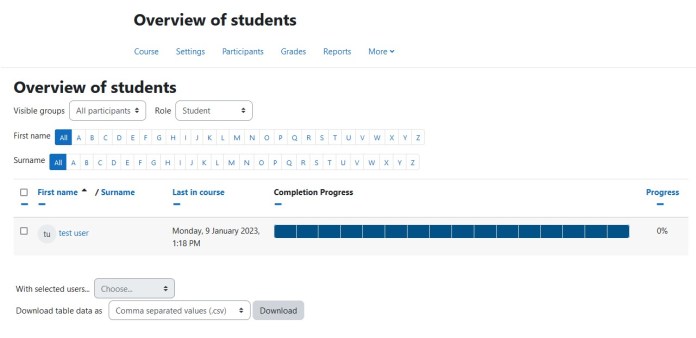
The Overview Page
The Completion Progress Overview page allows teachers to see the status of all students in a class, which is helpful for finding students at risk.
You can also add the block to the Dashboard page where it will show users a combined view of their progress from all courses they are enrolled in (and the block is setup).
So, this is all about the Completion Progress block and how you can use it in your Moodle course. Do you have any questions about it, please feel free to put them in the comments section below.
For regular updates about Moodle, eLearning and edtech industry, please visit us regularly at https://lmsdaily.com. You can also like us on Facebook or follow us on Twitter.