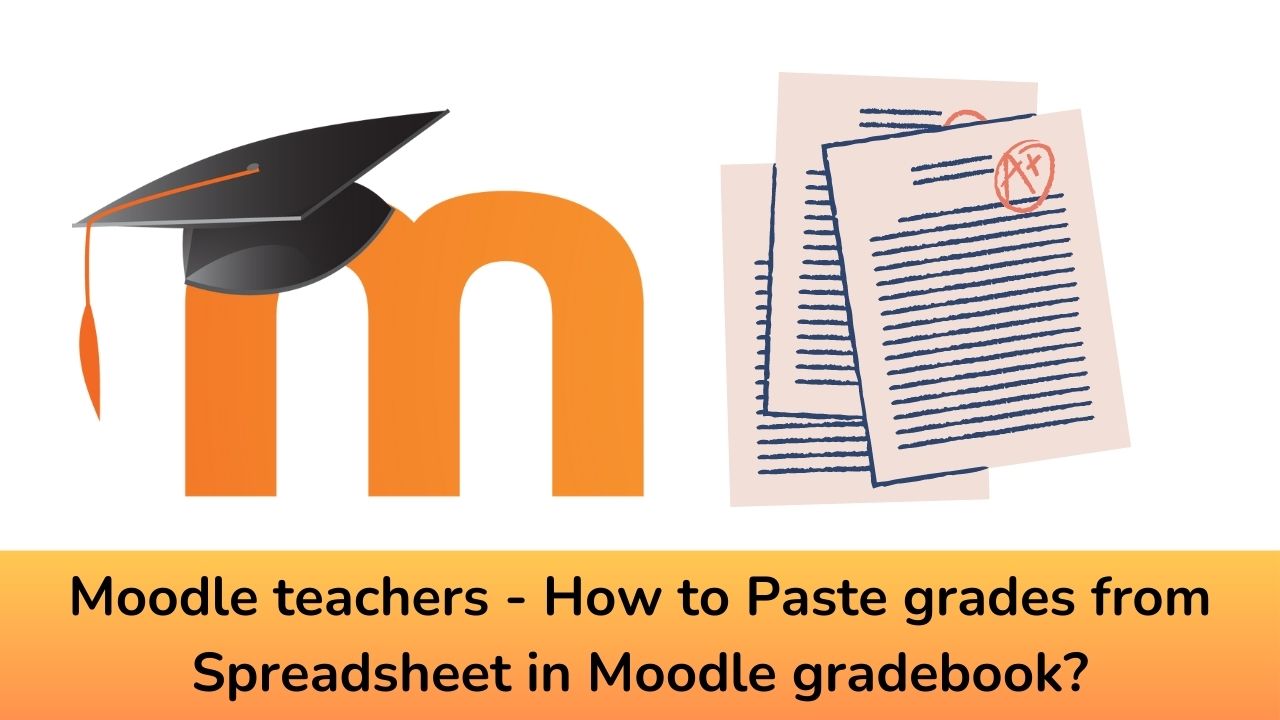Moodle LMS is packed with a lot of hidden features which are pretty useful for educators. This is one of the main reason behind its popularity. It offers you the possibility to customize the features by using the Moodle plugins if not present in the core. In this post, we will see how you can paste the student grades from spreadsheet in Moodle gradebook.
The Moodle Gradebook itself is one of the best gradebook management tool. With Moodle gradebook, you can create different type of gradebook setup e.g. different weights for grade items, manual grade items, grade categories, different aggregation methods etc. Now, let’s see how you can import grades from a spreadsheet in Moodle gradebook.
There may be times that you might have assigned the grades for your class in a spreadsheet and you have to import them in Moodle for a compiled gradebook. You can also have a look at manual graded items in Moodle. So, lets see how you can import the grades from spreadsheet.
Method 1:
The first method is to save the whole spreadsheet as a csv file. Once you finalized your spreadsheet, you can save it as a comma separated values file. To import the grades from this csv file, please follow these steps:
- Navigate to your Course > Grades > Import page.
- Just drop your csv file in the dropdown area.
- Set options as required.
- Click the “Upload grades” button.
Method 2:
The second method allows you to directly paste from a spreadsheet into Moodle gradebook. But you need to make sure that you have the correct column names for your grades. It is best to first export the grades and then use the same spreadsheet to add grades.
- For the students you need either their username, their ID or their email address. Add the grades you need and copy the relevant section.
- In your course, go to Grade >Import>Paste from spreadsheet and paste.
- In the preview, ensure you match up the identifier you used for the students -so if you used ‘username’, ensure it maps to ‘username’. Do the same for your graded activities
- If everything has been correctly mapped, you should get a success message and the grades will have been added, displaying in a different colour to show they were imported directly into the gradebook.
If you face any problems while importing your grades in Moodle, please feel free to share with us in the comments section below.
For regular updates about Moodle, eLearning and edtech industry, please visit us regularly at https://lmsdaily.com. You can also like us on Facebook or follow us on Twitter, or Subscribe our YouTube Channel.