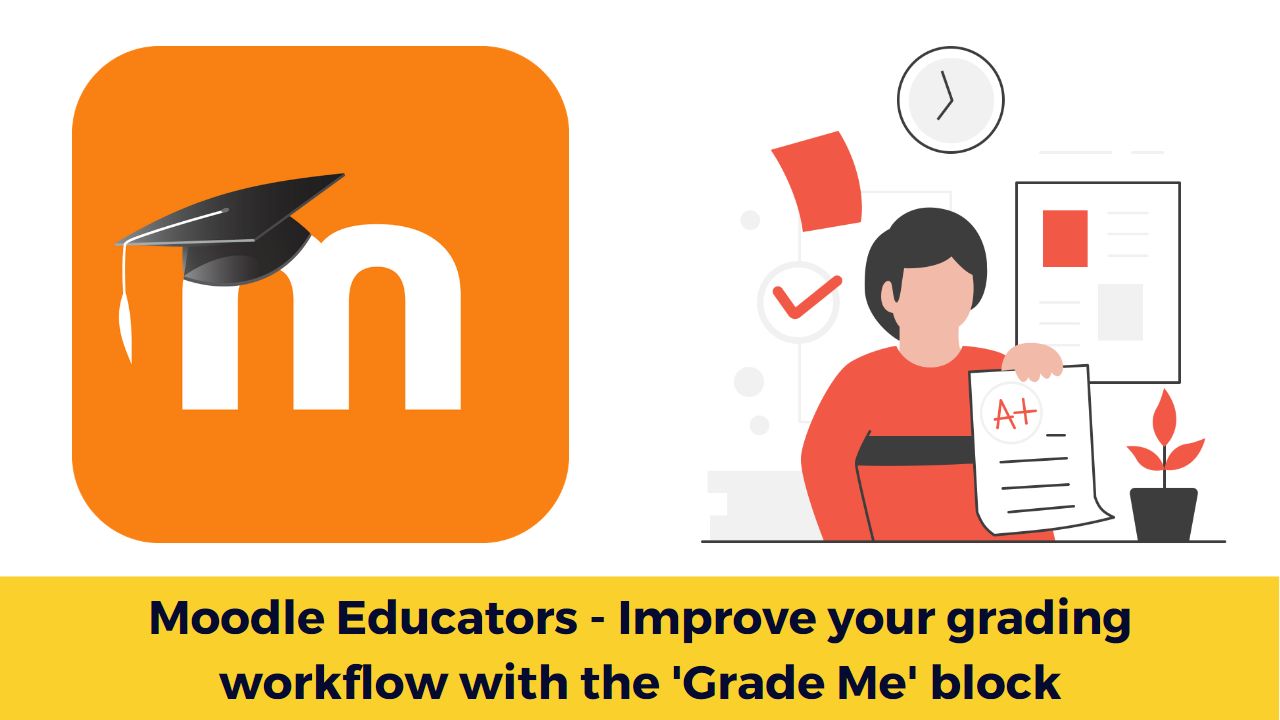Moodle LMS is a free and open-source learning management system which is used by millions of users around the world. Moodle Educators always thrive to improve their workflow to save time and improve their performance. In this post, we will see ‘Grade Me’ block plugin which can be used to save you a lot of time.
Moodle educators need to grade the students assignments submissions as well as the essay type questions. The essay type questions are not graded automatically in Moodle quiz, and need the teacher intervention to grade manually.
The Grade me block shows all the assignments and manual quiz questions (essays and file responses) that have been submitted, but not yet graded. So, you can easily get all the tasks related to grading in a single place and then grade them.
The Grade Me block provides an easy way for teachers to see what needs to be graded in a course or in all of their courses. You can add the block to a course home page and the teacher will have all ungraded assignments listed in the block for that course.
You can also add the block to the site home page and teachers will have all of their courses with ungraded assignments listed in the block.
Please note that the teachers cant add the block to site homepage.
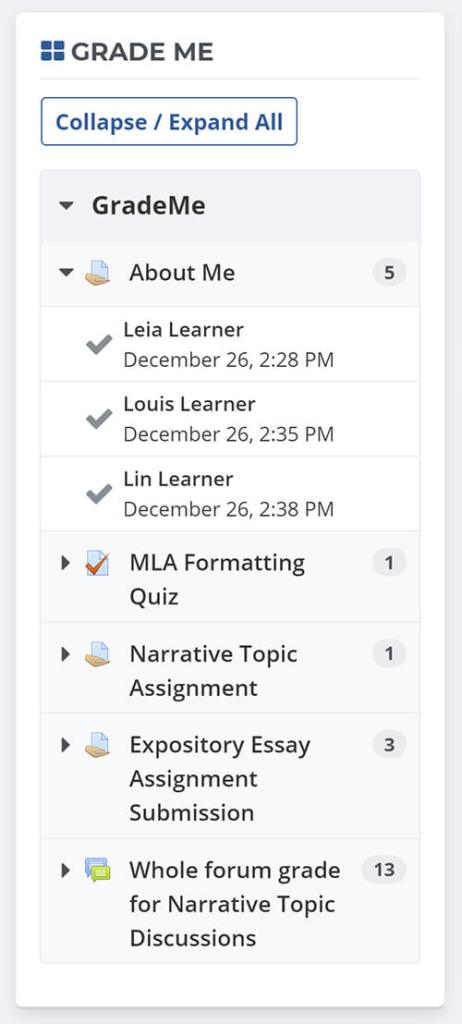
How to use the Grade me Block
The Grade Me block is pretty easy to use.
- Once the block has been added, click on the arrow next to the course name or on the blue Collapse/Expand All button to see submissions that haven’t been graded.
- The number next to the activity indicates how many ungraded submissions are waiting for you.
- Click on the arrow next to the assignment to display the names of students who have submitted.
- Once you’re viewing the students who have submitted, click on the red check mark to grade the individual student, or click on the assignment name to score all submissions.
You can download the grade me block from the official Moodle plugins directory here. Please follow this guide if you want to learn how to install Moodle plugin.
What are the other time saving tips you are using on your Moodle LMS? Please share with us in the comments section below.
For regular updates about Moodle, eLearning and edtech industry, please visit us regularly at https://lmsdaily.com. You can also like us on Facebook or follow us on Twitter, or Subscribe our YouTube Channel.