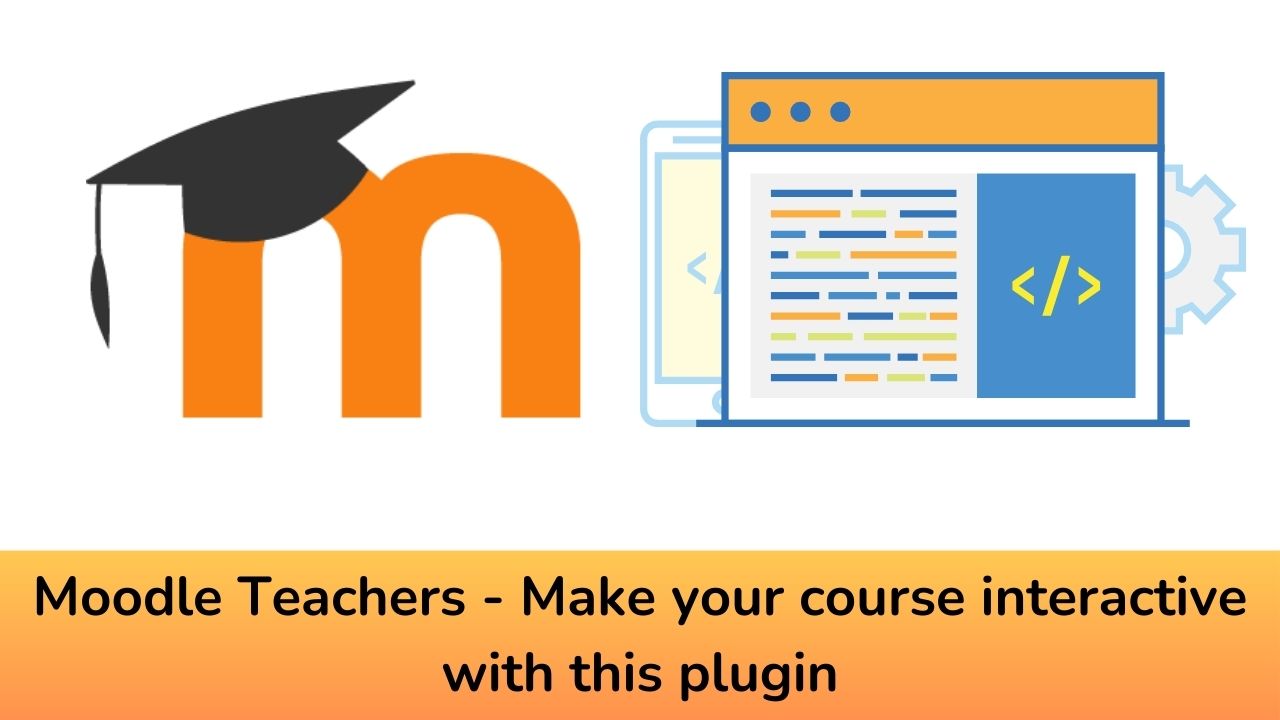Moodle LMS allows you to easily extend the online education tools by using the Moodle Plugins. The vast collection of Moodle plugins (more than 2,150+ plugins now) allows you to extend the features. In this post, we will see the Embed questions filter plugin which allows you to display interactive questions from the question bank embedded in the page.
The Embed Question Filter plugin is a Moodle plugin that allows educators to embed quiz questions directly within their course content. Instead of navigating to a separate quiz page, students can interact with the questions without leaving the current page. This seamless integration enhances engagement and interactivity, making the learning experience more dynamic and immersive.
With the Embed Question Filter plugin, teachers can embed questions in various Moodle activities, such as resources, forums, labels, and even other quiz questions. This flexibility enables educators to integrate interactive elements directly into their teaching materials, enhancing student engagement.
You can get the latest version of the Embed Question filter plugin from the official plugin’s repository here. You need to install the accompanying Atto editor plugin also from this link. After installing the plugin, log in to your Moodle site as an administrator and navigate to the Site Administration section. Locate the “Plugins” tab and click on “Filters.” Find the “Embed Question Filter” plugin and enable it.
The Atto editor need to be configured to show the new button. Go to Site administration > Plugins > Text editors > Atto HTML editor > Atto toolbar settings and in the Toolbar config field, find the line that starts ‘insert =’, and add ’embedquestion’ to the list.
How to use the Embed Questions Filter plugin?
Go to anywhere where you can input HTML. For example, start adding a Page to a course, or start writing a forum post.
- In the editor toolbar, click the insert question button.
- Select a question category (e.g. ‘Embeddable questions’).
- Select a question (e.g. ‘Test question1’).
- All the other options can be left as default, or changed as you wish.
- Click the Embed question button.
Best Practices for Using the Embed Question Filter Plugin
To maximize the effectiveness of the Embed Question Filter plugin, consider the following best practices:
- Align with Learning Objectives: Ensure that the embedded questions align with your course’s learning objectives and outcomes. Design questions that target specific knowledge or skills you want students to acquire. This alignment ensures that the interactivity enhances the learning process effectively.
- Maintain Clarity and Relevance: Craft clear and concise questions that are easily understandable to students. Avoid ambiguity and ensure that the questions remain relevant to the corresponding content. Clarity helps students engage with the material and understand the concepts effectively.
The Embed Question Filter plugin is a valuable addition to Moodle, offering educators the ability to embed interactive quiz questions directly into course content. By enabling seamless integration, immediate feedback, adaptive learning, and a variety of question types, this plugin enhances engagement and interactivity in the online learning environment. Implementing the Embed Question Filter plugin empowers educators to create dynamic and immersive learning experiences for their students, fostering deeper understanding and knowledge retention.
What are the other useful plugins which you are using on your Moodle site? Please share with us in the comments section below.
For regular updates about Moodle, eLearning and edtech industry, please visit us regularly at https://lmsdaily.com. You can also like us on Facebook or follow us on Twitter, or Subscribe our YouTube Channel.