Blooket is one of the most popular game based learning platform which offers immersive gameplay and a lot of new ways of teaching. In this Blooket guide for teachers, we will cover everything that teachers need to know about the interactive platform to create their own games and start using it in a new and fun way for teaching. So, lets get started with Blooket and how does it work?
[lwptoc numeration=”none” numerationSuffix=”dot” title=”Topics Covered” width=”full” float=”none” titleFontSize=”125%” titleFontWeight=”extrabold” itemsFontSize=”100%” colorScheme=”white”]
What is Blooket
Blooket is interactive and funny game based learning platform which uses a quiz-style digital game coupled with character-based gaming to teach students. It includes a lot of pre-populated questions and answers with the ability to create your own questions. The students can participate in the quiz in the class or anywhere on their own devices. Teachers and students just need a digital device to access the platform.
The most amazing and motivating part is that the students will always feel like playing a game, as they win points every time that they give the correct answer. It all adds up to a lot of fun, a lot of learning, and a system that’s very easy to use.
Best Blooket Features
Blooket offers a wide variety of exciting features. Let’s have a look at few of them in brief below:
- Blooket is super easy to use for both teachers as well as students.
- Students can be easily assign into groups.
- Huge library of pre-populated questions and answers to get started.
- The ability to earn points and coins motivates students to come back and engaged.
- Suitable for all ages
- Many interesting gaming modes available
- Teachers can easily understand how their students are performing and identify areas that they may need to review again
- Teachers have the option to lead the game or let the students play in their own way.
We will try to cover all these features in detail in the upcoming sections.
Getting Started with Blooket
The great news is setting up an account and getting started is quick and easy. Even better…it’s free! You can signup using your email ID or using Google account.
You can also watch this video to get started with Blooket:
Once you are logged in the portal, you will notice the welcome screen stating that “You’ll need a Question Set to Host!”. You can either start creating your own set or else check the Discover Sets link.

From this page, you will find thousands of already created sets which can be reused in your class. You can even add them to your favorites to come back later.
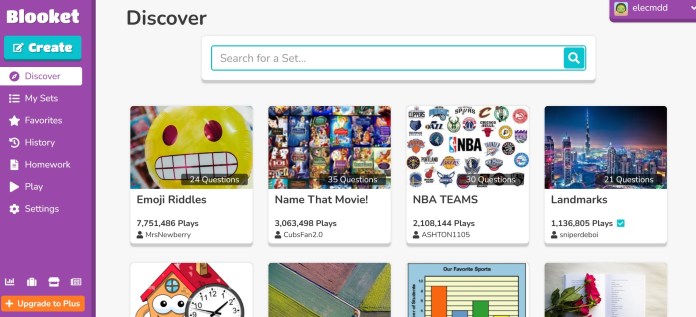
If you feel creative, choose the option to create a new game.
- Name your game (think of something funny and creative that will attract your learners’ attention),
- Add a short summary of the game,
- Upload an image that will help locate it on the dashboard, and
- Choose the privacy settings that you want to add (especially if you want the game to be visible only to your students)
- Start creating your questions from scratch. You can also import the questions from CSV file or from Quizlet import.
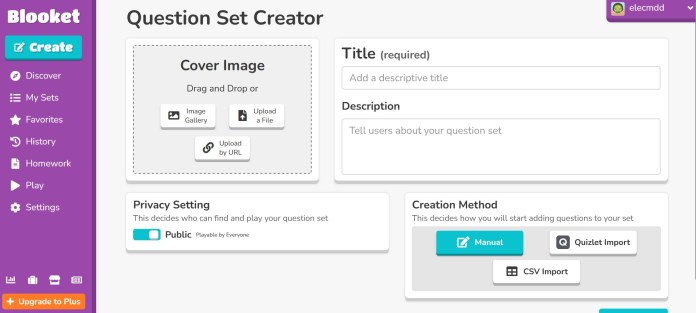
Creating your set from scratch
Now, since you have decided to create your own set from scratch, let’s have a look at the process of adding new questions in detail.
- Once you saved the set (it is called as a Blooket), you will see the options to change time limit and adding new questions.
- Click on Add Question button.
- There’s an easy-to-use layout with four answer choices, similar to what students see on many state assessments. You can add images and set a time limit for each question if you’re working on fluency or want to add an extra challenge.
- Once you save a question, You can easily make its copy by clicking the duplicate button.
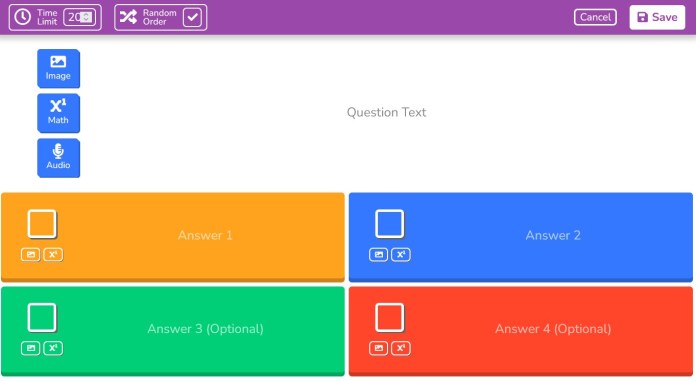
Blooket Game Modes
Once you’ve finished creating your set, you’re ready to specify the type of assignment you’ve made. Here are some of the game options you might choose:
Host Game – Live Mode
If you choose to host a game, it means that the students will be interacting with game live which makes it a group game session aka Blooket Live. You can control the game details by allowing late joiners, randomizing student names, and specifying the number of questions. Students can participate in hosted games through the Blooket app on their devices.
Homework Mode
You can assign a review game for homework using the “HW” tab. This will take you to a page where you can set a due date/time and a goal.
Now it’s time to generate and share the Game ID with your students. When your multiple-choice game is ready for use, Blooket will provide a number code you can give to your students for them to access the game mode.
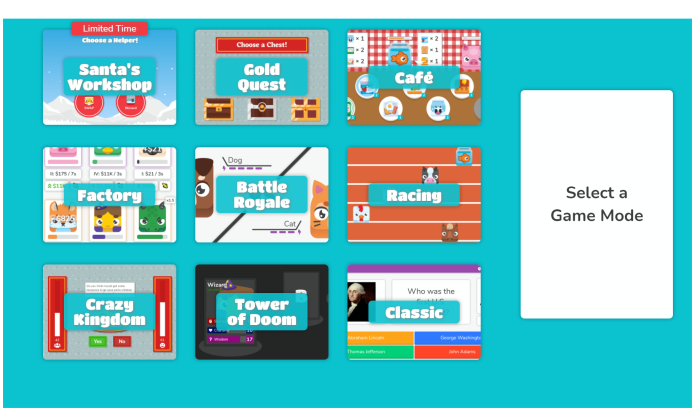
Game Options available to Choose From
Blooket offers a wide range of games that students can play at any time during their day. Some of the games that students can find in Blooket are:
- Classic – The classic game is like any other quiz-trivia game. Students should answer as many questions as possible in order to earn a point and finish first.
- Cafe – In Cafe mode, students answer questions to earn food to serve to customers in the game. In this mode, the points are the items that they need in order to replenish the empty food boxes and run the cafe properly.
- Gold Quest – In Golden Quest students have the option to answer the quiz-based questions at their own pace. When answering the questions correctly they get the option to unlock three new boxed.
- Racing – In the racing competition, Students need to answer the questions as fast as they can in order to block their competitors and proceed to the next level.
- Factory – In factory mode, the learners needs to answer quickly to upgrade their blooks and make virtual cash in their factory.
- Crazy Kingdom – Keep a kingdom running by answering a variety of guests’ requests and managing your limited resources.
- Crypto Hack – In Crypto Hack mode, the students needs to answer correctly to mine cryptocurrencies and hack others.
- Tower defense – In the tower defense mode, students need to answer questions, build towers, and design the defense to protect yourself from waves of Evil Blooks.
Blooket Pricing
Blooket is completely free to use and it offers a paid plan named as “Plus” for teachers looking to level up the features. The Plus plan (paid annually) starts with $2.99/per month and Plus Flex (paid monthly) starts with $4.99/per month.
The free plan comes up with 60 players and question set search features but the Plus plan comes up with enhanced game reports, question set folders, up to 300 players and student bonus tokens among other features. Check out the pricing page for more details.
Blooket Tips and Tricks
Blooket offers a easy & intuitive way of gamified learning for both students and teachers. Here are some tips and tricks to follow while using Blooket for teaching.
- Edit the existing question sets – Why to reinvent the wheel from scratch when you already have a lot of pre-built questions in the library. Search the question sets already available and edit these to suit your needs for the fastest way to get up and running.
- Set your own quiz speed – This is one of the most notable feature of Blooket as it allows you to adjust the speed of your quiz according to your students needs. The time limit for each question can be changed easily which is very handy feature.
- Reward students for their efforts – You can use Blooket to reward your students. Ask them to finish an assignment before they can access a new game on Blooket which is again learning. You can use the Homework gaming mode for this purpose.
How you are using Blooket for online teaching? Do share with us in the comments section below.


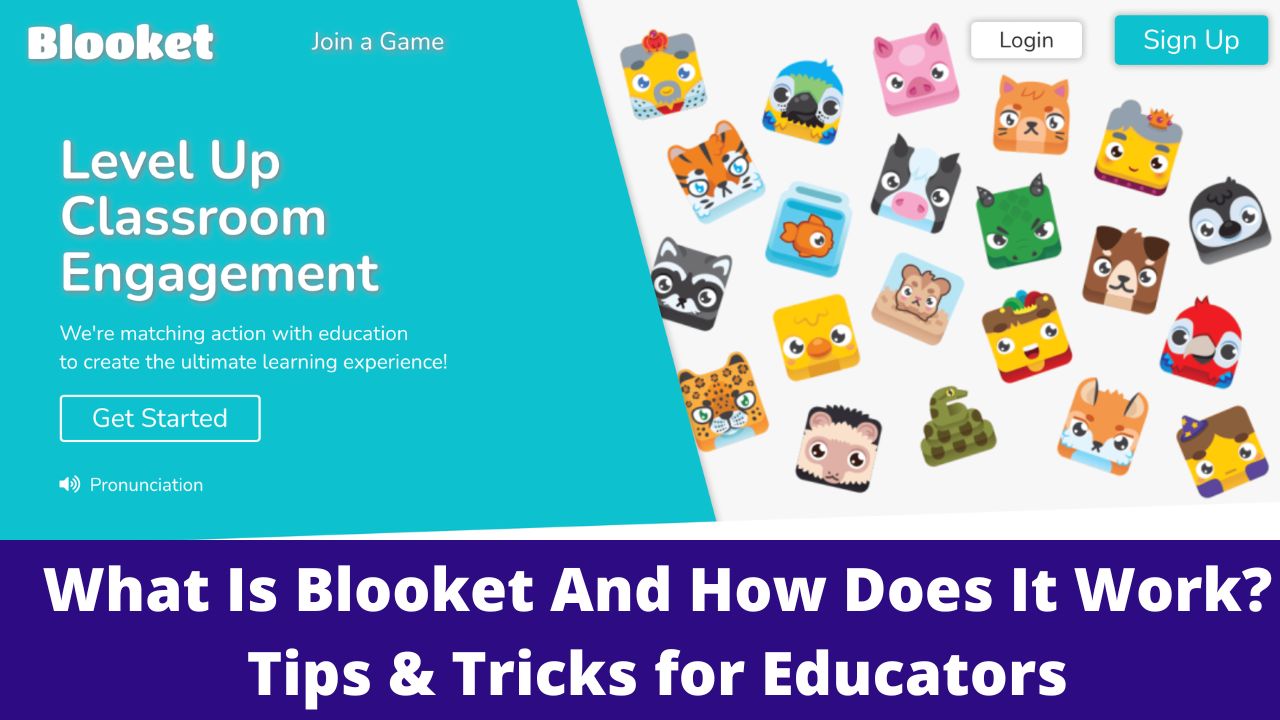

[…] half the schools in the U.S. as well as across 150 countries in total. There are other tools like Blooket, Kahoot & Quizlet etc which offers similar gamified learning platform. Let’s have a look at […]
[…] 2023 challenge started among the top 16 best edtech tools available. The tools list includes Blooket, Quizizz, Pear Deck, Nearpod, Mote, Quizlet, Flip, Kami, Kahoot and many others. Quizziz has been […]