Moodle – the world’s most popular open source Learning Management System offers many tools to encourage online learning. Groups in Moodle offers collaborative learning among learners. Moodle offers individual learning, visible groups and separate groups which provides different way of collaboration among students. In this post we will see how you can use groupings in Moodle and then assign an activity to a grouping in Moodle course.
Moodle Groups can be especially useful for activities where students interact with one another. With forums, wikis, and databases, students in the same group can post and reply only to each other. Each group member always works in their own group, but you can control whether or not they can see contributions of members of other groups.
Moodle offers three group modes:
- No groups – There are no sub groups, everyone is part of one big community
- Separate groups – Each group can only see their own group, others are invisible.
- Visible groups – Each group works in their own group, but can also see other groups.
Moodle Groupings:
Now lets talk about Groupings in Moodle. A grouping is a collection of groups within a course. Using groupings allows you to direct tasks at one or more groups in your course, so that they can work together on the tasks.
To understand in simple language you can assume it like a collection of users is a group while a collection of groups is a grouping. They are useful when you want the students to work in the same group throughout the year/semester. Groupings make it easier to manage groups when individual students are in multiple groups.
Create a Grouping
To create a grouping, follow these steps in Moodle 4.0 and above versions:
- Go to the Course > Participants page.
- On the dropdown in the top left, select groupings.
- Here you will see already created Groupings, if any. Click Create Grouping. The Create grouping page will open.
- Enter a name for the grouping and description (optional), then click Save changes. The Groupings page will open and you will see the new grouping listed.
- However, the grouping is empty as of now, so you need to add groups in the newly created Grouping.
- To add groups to the Grouping, Click the “Show groups in grouping” people icon in the edit column.
- On the add/remove groups page, select the group(s) you want to add to the grouping from the “Potential members” list.
- Click the arrow button that points towards the “Existing members” list.
- Click the “Back to groupings” button. The group(s) you added to the grouping will now be listed in the table on the groupings page.
Now when you have groupings ready, you can assign activities in your course to the groupings. Follow these steps to assign an activity to a grouping:
- With the Editing Mode On, navigate to the activity where you want to add the grouping and click Edit Settings.
- In the common module settings section select Group mode drop-down menu, select either Separate groups or Visible groups.
- Then, Select the grouping from the grouping dropdown menu.
- Click Save Changes.
What are the other useful Moodle tips which you would like to share with our readers. Please share with us in the comments section below.


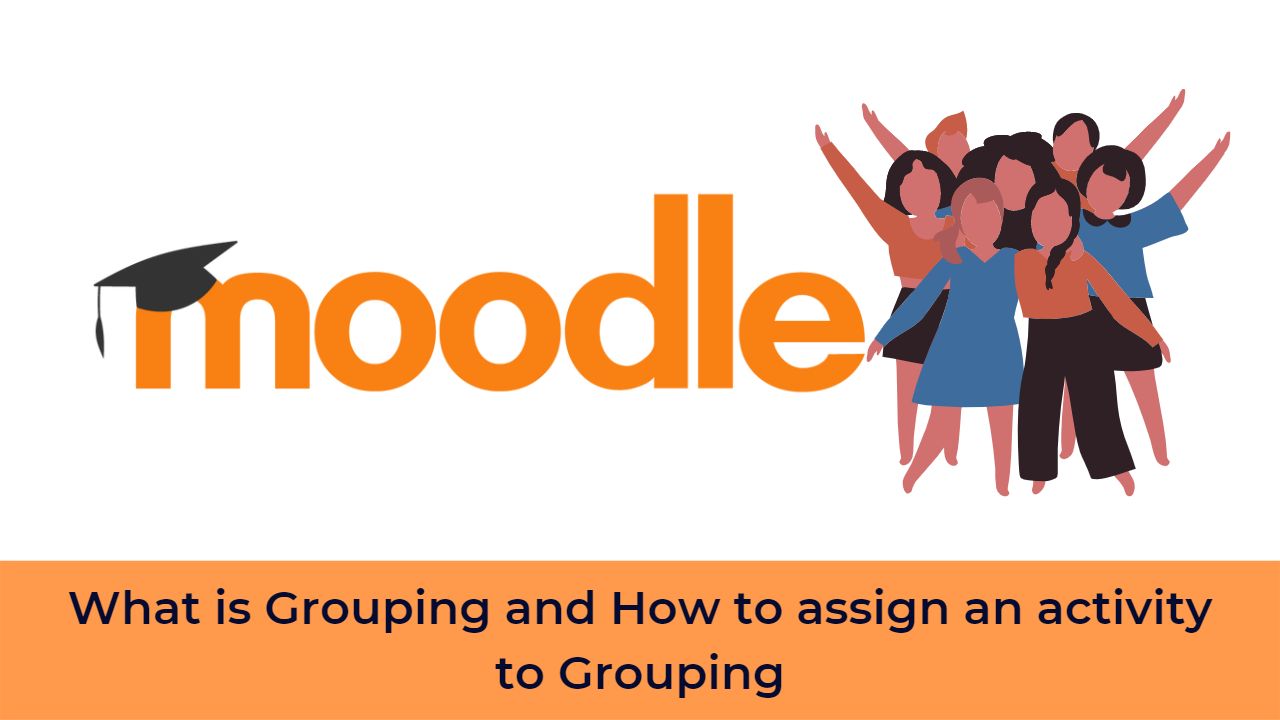

[…] Moodle Groups allows the teachers to group course participants together based on certain defined criteria. Moodle […]