Moodle Quiz is one of the most powerful & most customizable quiz engine in the industry. There are all sort of customization options possible within the quiz to meet the requirements of all industries. It support variety of question types from easy MCQ’s to difficult calculated questions. In this post, we will have a look at how you can create MCQ Questions easily in your device and then import them in Moodle. We will be using the AIKEN format for creating multiple choice questions.
The AIKEN format allows you to create multiple MCQ questions created in a text file and import easily in Moodle rather them adding them one by one in the question bank. The advantage of using AIKEN format is that it provides the questions in a clear human-readable format in a text file.
In order to use the AIKEN format, you need to create the questions first in a text file. We will be using any modern text editors available like MS Word. Once you end up the writing the questions in the specific format which I will describe below, you need to save the document as a txt file.
AIKEN Formatting Rules:
In order to create the questions in the AIKEN format, you need to take care of the following points:
- The question must be all on one line only.
- Each answer must start with a capitalized single-letter character, followed by a period ‘.’ or a bracket ‘)’, then a space. If you have followed a bracket or a period, then whole document has to follow the same consistently throughout.
- The answer line must immediately follow, starting with “ANSWER: ” (All capitals in ANSWER followed by a colon and a space and then the correct answer in capital) and then provide the correct answer letter.
- To separate each question, place only one line space between each new question.

Create Multiple Choice Questions
Once you have created the questions following the above formatting rules, you need to save the file in plain text (.txt) format with UTF-8 encoding. Microsoft Word often brings many unwanted hidden special characters into the document which needs to be avoided in the txt file before uploading in Moodle.

Importing Create Multiple Choice Questions in Moodle
Now since you are ready with the txt file, you can login to Moodle portal :
- Navigate to your course > Question Bank > Import page.
- Choose Aiken format for the file format type.
- Expand the ‘General’ section. Choose the category you wish to import your questions into.
- Choose the file you wish to import. You can also drag and drop the file into Moodle.
- Click the import button at the bottom and Preview the Import.
- Once done, please have a recheck at your questions.
What are the other tools to easily create questions in Moodle? Do share with us in the comments section below.


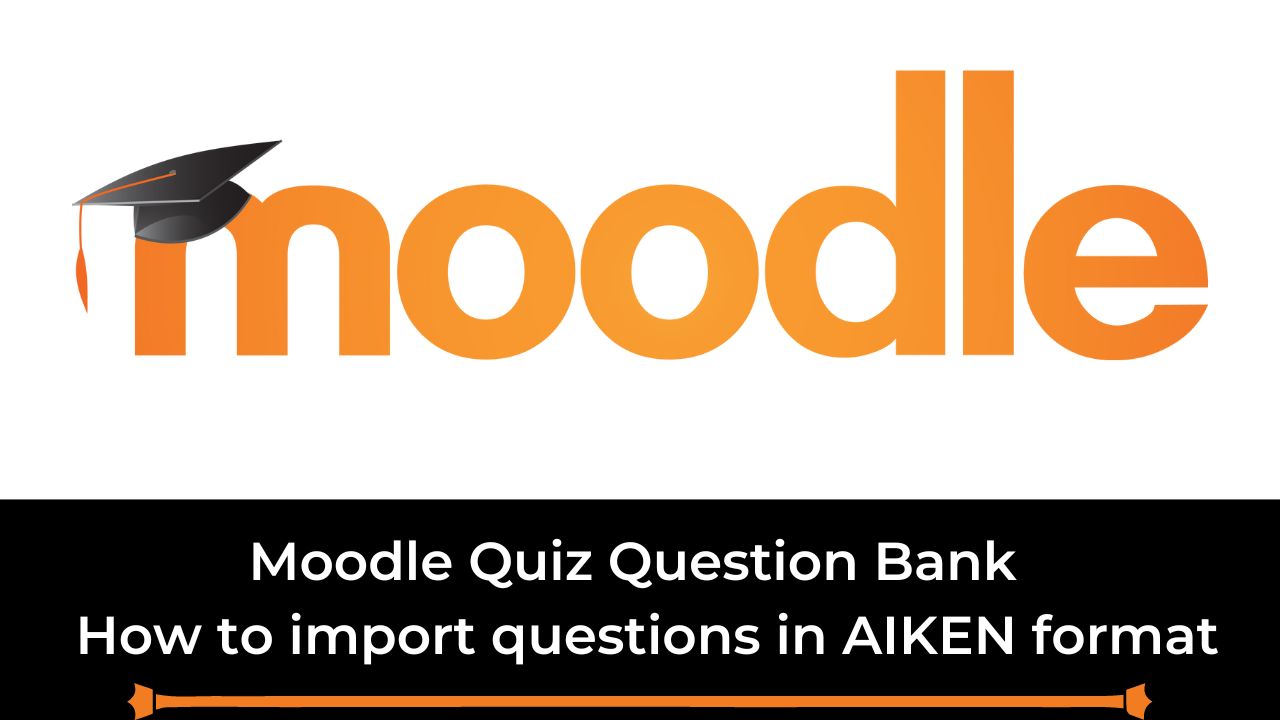

[…] Learning Management System is having a powerful and most customizable quiz engine. By using the Moodle Quiz module, you can create all types of online exams with all sorts of permutations and combinations. […]
[…] type is developed by Tim Hunt – Software Developer at Open University & maintainer of the Moodle Quiz Module. The crossword question type plugin allows you to set up crosswords questions in your Moodle […]